SAP GUI INSTALLATION
Download the file sapgui.zip and place it in the folder you created. Once the zip file has been downloaded, double click on the zip file to extract the contents. A wizard will guide you through the extraction process. Make sure you "extract all" the files and choose a location you can find easily. After extracting the files, close the wizard window and open the folder where you saved the extracted files. Double click on theSapGuiSetup.exe to begin installation.
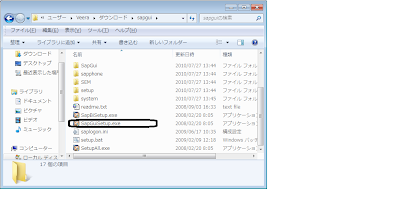
The second screen is most important. You MUST click the blue text “Select All ". This will ensure all the necessary components of the GUI will be installed. After you have selected all the components, please click NEXT.
The third screen will let you choose a location to install the SAP GUI. You can either choose a custom location or accept the default by clicking NEXT.
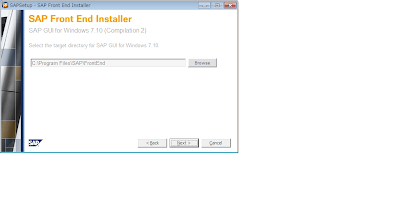
Regards,
Veera,
ClimbInc,
Product Support Engineer,
http://www.climb.co.jp



No comments:
Post a Comment