






Required Software’s:-
1. Lotus Notes (Version 8+)
2. Domino Server(Version 8+)
3. Domino Designer(Version 8+)
4. EspressChart (http://www.quadbase.com)
Notes Databases and the Domino Web Server:-
Notes interact with a Notes database over the web using commands in
the query string of a URL. Start the Domino Server when you start to work with Notes Application. It has LDAP, HTTP and DIIOP servers.

Domino Designer:-
Lotus Domino Designer is application development software that allows developers to rapidly build and deploy security-rich, multiplatform collaborative and business applications. An easy to use template model, integrated authentication, and drag-and-drop assembly features are a small set of the capabilities available in this high productivity application development environment. Plus, Lotus Domino Designer 8 software dramatically expands the development methodologies available, providing you with even more choice and flexibility when building your business solutions. IBM Lotus Domino Administrator is client software for system administrators that allow you to configure, monitor, and administer Lotus Domino servers locally or remotely.
1. Start the Domino Designer from the Programs menu.
2. Create the fields in the form.


3. Create Views in the Designer.

4. Feed the input data in the input boxes.
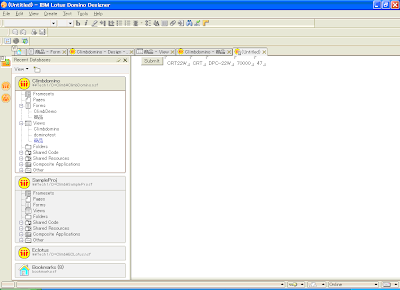
5. Display the input data’s in the view.

EspressChart for
LotusNotes:-
EspressChart includes a powerful design interface with extensive data connection tools, which allows users to query a data source, and plot a chart in an easy-to-use point and click environment. EspressChart also includes a robust, object-oriented API that allows users to easily incorporate dynamic charts and the Chart Designer into applications, JSPs, and servlets. EspressChart has been certified 100% Pure Java™, and uses no native libraries, allowing charts to be rendered on virtually any platform. EspressChart can directly connect to JDBC/ODBC data sources (including Excel spreadsheets), and can also draw data from text and XML files, or even EJBs. For even more flexibility, users can pass data sets to a chart directly as an argument or array. At run-time, charts can be rendered in a number of popular image formats including GIF, JPEG, PNG, SVG, & SWF, or displayed in applets for full interactivity.
EspressChart API imported in the Notes program and generates the Chart. One of the major advantages of developing in Java is the abundance of high quality open source libraries available to help you dramatically cut development time.
Managing external Java dependencies in Domino Design
Putting external JAR files in the jvm/lib/ext folder under your binary Notes directory affords you the same universal availability of the classes as the JavaUserClasses setting but without having to manually edit the notes.ini file. This possibility was introduced with Notes 6. Putting the classes in the jvm/lib/ext folder has some additional advantages when it comes to security but that's for another post.

Create a Chart using Notes database:
1. Write a java code to make a chart using Notes database data.
Open the eclipse editor and write a java code.


2. Execute a java program from the Eclipse console.

EspressChart/LotusNotes in Tomcat Server:-
1. Write a java script in the Button click Event. The Event calls the servlet on the Tomcat server.

2. Puts all the necessary libraries on the ECTEST/WEB-INF/lib folder.
Example: Notes.jar, EspressAPI.jar and qblicense.jar

3. Click the Submit button.

4. Chart has been generating in the Tomcat server and it’s appeared in the Notes browser.

Conclusion:
EspressChart gets the Notes database data, notes Java APIs provides the functionalities to get the notes data. EspressChart generates the chart using Notes database. It has no limitation to extend the capabilities.
Thanks,
Veera,
Product Support Engineer,
Climb Inc,
http://www.climb.co.jp
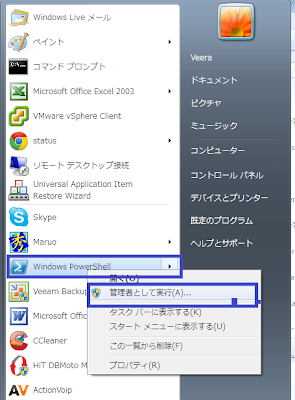
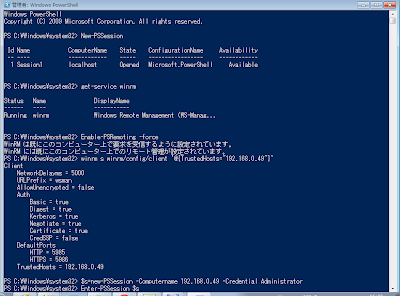
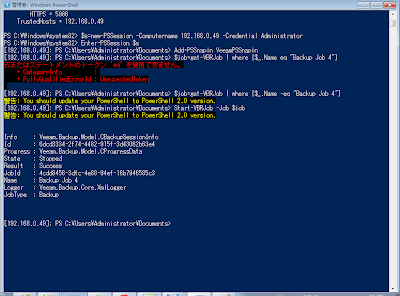
The vStorage APIs are not really a single API and the term is basically just a name for a collection of interfaces that can be utilized by third-party applications to interact with storage devices in vSphere. These interfaces consist of various SDKs that exist in vSphere and also their Virtual Disk Development Kit (VDDK). The VDDK is a combination API and SDK that enables vendors to develop applications that create and access virtual disk storage. The VDDK is used in conjunction with other vStorage APIs to offer a complete integrated solution for management of storage in vSphere. For example, while VM snapshots can be managed using the SDK functionality, other operations like mounting virtual disks are handled through the VDDK.
Hot-add of virtual disks
The hot-add of virtual disks feature allows a virtual machine to mount the disk of another virtual machine while it is running so it can be backed up. This is similar to what was first introduced in VCB where a virtual disk can be mounted by another server to be backed up. The hot-add feature in vSphere allows one virtual machine running a backup application to mount the disk of another so it can read the data from it and write it to destination media. Doing this removes the backup traffic from the network as the VM running the backup application uses the VDDK to access the disk and all I/O requests to it are sent directly down the VMkernel I/O path.
The hot-add feature works by taking a snapshot of the virtual disk that deflects writes to a separate delta file. Once this is complete, the now read-only disk can be mounted by another VM so the data can be copied from it. Hot-add takes advantage of the SCSI specification that allows for SCSI devices to be added/removed from a server without powering it down. It works with disks on any type of storage supported by vSphere as long as the VM running the backup application is on a host that can access the storage of the target VM (i.e., shared storage). However, it does not work with VMs that have IDE virtual disks that are now supported in vSphere.
Several data backup applications have already taken advantage of the hot-add feature including VMware Data Recovery and Veeam Backup and Replication. The use of the hot-add feature is not available in all editions of vSphere and requires the more costly Advanced, Enterprise and Enterprise Plus editions.
iSCSI improvements
VMware made significant improvements to the iSCSI storage protocol in vSphere that resulted in increased performance and greater efficiency of virtual machines on iSCSI datastores. This is also beneficial to backup applications as the increased efficiencies with the iSCSI protocol are a direct benefit to heavy disk I/O operations that occur during virtual machine backups. The improvements to iSCSI in vSphere included the following:
These improvements make the use of iSCSI a more attractive choice over the more expensive Fibre Channel storage area network (SAN) for either virtual machine datastores or backup targets.
VMware Data Recovery
VMware introduced VMware Data Recovery (VDR) in vSphere that is a disk-to-disk backup application developed by VMware to provide basic backup capabilities natively in vSphere. VMware Data Recovery provides an alternative method for backing up virtual machines instead of the traditional OS agent methods that are used in physical environments. While not as feature rich as some of the other third-party backup applications, it does provide some advanced features such as inline data deduplication and compression, and a centralized management console that is integrated into the vSphere Client. In addition, VDR takes full advantage of the new features in vSphere such as Changed Block Tracking and hot-add of disk to ensure more efficient and faster backups. VDR is available as part of the Essentials Plus, Advanced, Enterprise and Enterprise Plus editions, or can be purchased a la carte with the Standard edition.
Veeam Backup and Replication software using the vStorage API for Backup and Replication.
Thanks,
Veera
Software Engineer,
Climb Inc,
http://www.climb.co.jp
Veeam Backup&Replication
http://www.veeam.com